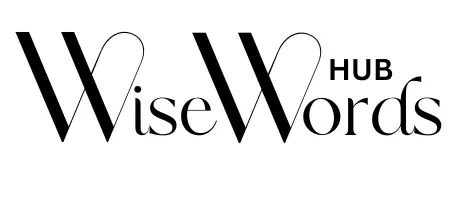chatgpt errors how to fix them

chatgpt errors how to fix them
ChatGPT may experience high demand and occasional operational hiccups. If you encounter any issues, here’s a guide on what steps to take.
ChatGPT has gained immense popularity worldwide, but being the most widely-used chatbot comes with its challenges. Error messages in ChatGPT can arise when things don’t go smoothly, and these instances seem to become more frequent during periods of high user activity.
While there are various alternatives to ChatGPT available, it’s worthwhile to troubleshoot common issues that may arise. Fortunately, many ChatGPT problems can be easily resolved by following straightforward steps.
This guide addresses common issues that ChatGPT users encountered in 2023, some of which you might have faced as well. We’ve included instructions on how to swiftly resolve these problems, so you hopefully won’t face prolonged disruptions.
Unprocessable Error in Moderation Message
If you’re encountering an “Unprocessable Error in Moderation Message,” it indicates that there’s an issue with the way the moderation message is being processed. Here are steps you can take to address and resolve this error:
Check Message Content
Review the content of the moderation message you’re sending. Ensure it complies with the moderation policies and guidelines provided by the platform or service you’re using.
Message Format
Confirm that the moderation message follows the required format specified in the documentation. Check for any missing or incorrect elements.
Error Details
Look for details in the error message that might provide insights into what aspect of the moderation message is causing the problem. Specific error details can guide you in troubleshooting.
Documentation Review
Refer to the documentation of the moderation system or platform you are working with. Ensure that you are using the correct endpoints, headers, and parameters.
API Version
Check if there have been updates to the moderation API. Ensure that you are using the latest version of the API and any associated libraries or SDKs.
Contact Support
If the issue persists and you cannot find a resolution in the documentation, reach out to the support team of the platform or service. Provide them with details about the error message and the moderation message you are trying to send.
Review Moderation Policies
Revisit the moderation policies of the platform or service. Make sure your content aligns with their guidelines, as deviations could lead to processing errors.
Testing
Test the moderation message with simple and known content to identify if the issue lies with specific types of messages.
Gradually reintroduce more complex content to narrow down the problem.
Check Network and Connectivity
Ensure there are no network issues affecting the communication between your application and the moderation service.
Confirm that your server can successfully connect to the moderation service’s API endpoints.
How to fix the ChatGPT error in the moderation message
As of my last knowledge update in January 2022, ChatGPT itself doesn’t have a built-in moderation system, but if you are integrating ChatGPT into your application and implementing moderation on the outputs, you might be encountering errors related to moderation of the responses generated by ChatGPT. If you are facing issues with moderation, here are some general steps you can take:
- Moderation API:
- If you’re using a separate moderation API or service to filter or check the generated content, review the documentation for that service. Confirm that you’re using it correctly and that it is properly integrated into your application.
- Error Details:
- If the error message provides details, inspect them to understand what aspect of the moderation is causing the issue. It might highlight specific content or formatting problems.
- Moderation Policies:
- Revisit your moderation policies and ensure they are up to date. Adjust them if needed to reflect any changes in the types of content you want to allow or restrict.
- Test with Simple Prompts:
- Test the moderation with simple prompts to identify whether the issue is related to specific types of inputs or if it’s a broader problem.
- API Version:
- If there have been updates to the ChatGPT API since your last integration, ensure that you are using the latest version. Check the documentation for any changes in moderation-related features.
- Contact OpenAI Support:
- If the issue persists and you cannot find a solution, consider reaching out to OpenAI’s support. They may be able to provide specific guidance based on the nature of the error.
- Community Forums:
- Check if there are community forums or discussions related to the ChatGPT API. Other developers may have faced similar issues and could share insights or solutions.
- Content Review:
- Carefully review the content of the messages generated by ChatGPT. Ensure they adhere to your moderation policies and guidelines.
ChatGPT Network Error
If you’re encountering a “ChatGPT Network Error,” it generally indicates that there’s an issue with the network connection between your application and the ChatGPT API. Here are some steps you can take to troubleshoot and resolve the issue:
- Check Internet Connection:
- Ensure that your server or the device making the API calls has a stable and functioning internet connection.
- API Endpoint URL:
- Confirm that you are using the correct API endpoint URL for ChatGPT. Check the documentation for the accurate endpoint details.
- Firewall and Security Settings:
- Verify that your server’s firewall settings and security configurations allow outgoing connections to the ChatGPT API endpoint.
- API Key:
- Confirm that you are using the correct API key when making requests to ChatGPT. Ensure there are no typos or errors in the API key.
- Retry:
- Network issues can sometimes be temporary. Retry the API request after a short period to see if the problem resolves itself.
- Error Details:
- If there is an error message accompanying the “Network Error,” check for additional details. The error message may provide insights into the specific nature of the issue.
- OpenAI Status Page:
- Check the OpenAI status page or their official communication channels. Sometimes, service outages or issues are reported there.
- Contact OpenAI Support:
- If the issue persists and you cannot find a resolution, reach out to OpenAI support. Provide them with details about the error message, your API key, and any relevant context.
- Logs and Debugging:
- Review your application logs for any additional error messages or stack traces related to the network error. This can help pinpoint the source of the problem.
- Rate Limiting:
- Ensure that you are not exceeding the rate limits imposed by the ChatGPT API. Excessive requests can lead to network errors. Check the API documentation for rate limit details.
Unprocessable Entity ChatGPT Message
- Check Message Format:
- Ensure that the message you’re sending to the ChatGPT API adheres to the required format specified in the API documentation. This includes the structure of the request, headers, and any parameters.
- Input Length:
- Verify that the input message is within the allowed length limits. If the input is too long, it may result in an “Unprocessable Entity” error.
- Special Characters:
- Check for any special characters or symbols in the input message that might be causing parsing issues. Stick to plain text or supported formats.
- Escape Characters:
- If your message contains characters that need to be escaped, ensure that you are escaping them correctly according to the API specifications.
- Content Type Header:
- Confirm that you have set the “Content-Type” header in your API request with the appropriate value according to the API documentation.
- API Version:
- Check if you are using the correct version of the ChatGPT API. If there have been updates or changes, make sure your integration is up-to-date.
- Retry the Request:
- Sometimes, temporary issues or network glitches can cause an “Unprocessable Entity” error. Retry the request after ensuring that the input message is correctly formatted.
- Error Details:
- If the API response includes error details, inspect them for more information about what specifically is causing the “Unprocessable Entity” error.
- Contact OpenAI Support:
- If the issue persists and you cannot identify the problem, contact OpenAI support. Provide them with details about the error, the input message, and any relevant context.
- Input Examples:
- Refer to the API documentation for examples of correctly formatted input messages. Compare your input with the provided examples to ensure consistency.
- Rate Limiting:
- Confirm that your application is not exceeding the rate limits imposed by the ChatGPT API. Rate-limiting violations can result in errors.
ChatGPT Error in Body Stream Message
- Check API Documentation:
- Review the ChatGPT API documentation to ensure that you are constructing your API request correctly. Pay special attention to the required parameters, headers, and the expected format of the request body.
- Message Content:
- Verify that the content you are sending in the body of your API request follows the specified format and meets any content requirements outlined in the documentation.
- Streaming Setup:
- If you are using streaming for sending and receiving messages, ensure that your streaming setup aligns with the guidelines provided in the ChatGPT API documentation.
- Error Details:
- If the API response contains error details, carefully inspect them. They may provide insights into what aspect of the message in the body is causing the error.
- Stream Termination:
- Ensure that you are terminating the stream correctly if required by the API. Follow the guidelines for ending the conversation or handling multiple messages.
- API Version:
- Confirm that you are using the correct and up-to-date version of the ChatGPT API. Check the documentation for any updates or changes that might affect your implementation.
- Retry:
- If the error seems transient, consider retrying the request after ensuring that the content and formatting are correct.
- Contact OpenAI Support:
- If the issue persists and you cannot identify the problem, contact OpenAI support. Provide details about the error message, your request, and any relevant context.
- Network Issues:
- Check for any network issues that might be affecting the transmission of the API request. Ensure that your internet connection is stable.
- Input Examples:
- Refer to the API documentation for examples of correctly formatted requests, especially when using streaming. Cross-check your implementation against these examples.
How to fix the ChatGPT “error in body stream” or “error in message stream” message
Along with testing your own network connection and clearing your cache, here are some things you can try to make the ChatGPT error in body stream message go away:
- Create a new chat within ChatGPT. Sometimes, getting rid of the “error in body stream” message can be a simple case of starting a new chat with ChatGPT. You can try submitting your initial request there.
- Ask ChatGPT to generate the response again. This is like an internal, ChatGPT-exclusive page refresh – and it’s always worth a shot before you try more long-winding troubleshooting tactics.
- Adjust the length of your requests. Similar to the ChatGPT network error, the Chatgpt “error in body stream” message can be fixed by shortening the length of your requests, as this is less confusing for ChatGPT.
- Adjust the syntax of your code and input arguments if you’re making an API request (this doesn’t apply to regular ChatGPT users experiencing an error in body stream message).
ChatGPT “Oops, an Error Occurred” Error
If you’re encountering an “Oops, an Error Occurred” message with ChatGPT, here are some general steps to troubleshoot and address the issue:
- Retry:
- Sometimes, errors can be temporary. Retry your request after a short period to see if the issue resolves itself.
- Check Input:
- Review the input you’re providing to ChatGPT. Ensure it adheres to the correct format and guidelines outlined in the API documentation. Confirm that the input is within the specified length limits.
- Error Details:
- Check if there are any additional details or error codes provided in the response. These details can offer insights into the nature of the problem.
- Network Issues:
- Verify that your internet connection is stable. Network issues can sometimes lead to errors.
- API Key:
- Ensure you are using the correct API key and that there are no issues with its validity.
- API Version:
- Confirm that you are using the correct version of the ChatGPT API. Check the API documentation for any updates or changes.
- Contact OpenAI Support:
- If the issue persists and you cannot identify the problem, contact OpenAI support. Provide them with details about the error message, your request, and any relevant context.
- Input Examples:
- Refer to the API documentation for examples of correctly formatted requests. Cross-check your input against these examples to ensure consistency.
- Rate Limits:
- Confirm that your application is not exceeding the rate limits imposed by the ChatGPT API. Excessive requests can lead to errors.
- Update Libraries/SDKs:
- If you’re using any libraries or SDKs to interact with the ChatGPT API, ensure that you have the latest version. Check for updates or patches that might address known issues.
- Clear Cache or Cookies:
- If you’re accessing ChatGPT through a web interface, try clearing your browser’s cache and cookies. Sometimes, stored data can cause issues.
How to fix the ChatGPT “oops, an error occurred” error
- Retry the Request:
- The error might be temporary. Retry your request after a short period to see if the issue resolves on its own.
- Check Input Format:
- Review the input you’re sending to ChatGPT. Ensure it follows the correct format and complies with the API documentation. Check for any special characters or limitations.
- Error Details:
- If there are additional error details provided in the response, inspect them for more information on what might be causing the error.
- Network Connectivity:
- Verify that your internet connection is stable. Network issues can sometimes lead to errors.
- API Key:
- Confirm that you are using the correct API key. Ensure there are no typos, and the key is valid and authorized for the intended use.
- API Version:
- Check if you are using the latest version of the ChatGPT API. Review the API documentation for any updates or changes that might affect your implementation.
- Contact OpenAI Support:
- If the issue persists and you cannot identify the problem, reach out to OpenAI support. Provide details about the error message, your request, and any relevant context.
- Input Examples:
- Refer to the API documentation for examples of correctly formatted requests. Cross-check your input against these examples to ensure proper formatting.
- Rate Limits:
- Confirm that your application is within the rate limits defined by the ChatGPT API. Exceeding rate limits can result in errors.
- Clear Cache or Cookies:
- If you are accessing ChatGPT through a web interface, try clearing your browser’s cache and cookies. Cached data may sometimes cause issues.
- Update Libraries/SDKs:
- If you are using any libraries or SDKs to interact with the ChatGPT API, ensure that you have the latest version. Check for updates or patches that might address known issues.
ChatGPT Internal Server Error
- Retry the Request:
- Internal Server Errors can be transient. Retry your request after a short period to see if the issue resolves itself.
- Check OpenAI Status:
- Visit the OpenAI status page or official communication channels. Sometimes, server issues or maintenance activities are reported there.
- Review Input:
- Ensure that the input you’re sending to ChatGPT is correctly formatted and within the specified length limits. Confirm there are no special characters causing issues.
- Error Details:
- If there are additional error details provided in the response, inspect them for more information on the nature of the internal server error.
- Network Connectivity:
- Verify that your internet connection is stable. Network issues can sometimes contribute to errors.
- API Key:
- Confirm that you are using the correct API key. Ensure there are no typos, and the key is valid and authorized for the intended use.
- API Version:
- Check if you are using the latest version of the ChatGPT API. Review the API documentation for any updates or changes.
- Contact OpenAI Support:
- If the issue persists and you cannot identify the problem, reach out to OpenAI support. Provide details about the error message, your request, and any relevant context.
- Retry with Different Inputs:
- If possible, try making the same request with different inputs to see if the issue is specific to certain types of queries.
- Wait for Resolution:
- In some cases, the internal server error may be on the server side, and resolution depends on OpenAI’s actions. Keep an eye on official channels for updates.
How to fix the ChatGPT internal server error
- Retry the Request:
- Internal server errors can be transient. Retry your request after a short period to see if the issue resolves itself.
- Check OpenAI Status:
- Visit the OpenAI status page or official communication channels. Look for any reported server issues, maintenance activities, or updates. This information can provide insights into ongoing problems.
- Review Input:
- Ensure that the input you’re sending to ChatGPT is correctly formatted and within the specified length limits. Confirm there are no special characters causing issues.
- Error Details:
- If there are additional error details provided in the response, inspect them for more information on the nature of the internal server error. This may offer clues on what specifically went wrong.
- Network Connectivity:
- Verify that your internet connection is stable. Network issues can sometimes contribute to errors. Ensure that there are no disruptions in your connectivity.
- API Key:
- Confirm that you are using the correct and valid API key. Check for any typos or errors in the key.
- API Version:
- Make sure you are using the latest version of the ChatGPT API. Review the API documentation for any updates, changes, or new features.
- Contact OpenAI Support:
- If the issue persists and you cannot identify the problem, reach out to OpenAI support. Provide details about the error message, your request, and any relevant context. OpenAI support can provide guidance and escalate the issue if necessary.
- Retry with Different Inputs:
- If possible, try making the same request with different inputs to see if the issue is specific to certain types of queries.
- Wait for Resolution:
- In some cases, internal server errors may require action from OpenAI to resolve. Stay informed about updates through official channels and be patient while waiting for a resolution.

ChatGPT Error 1020: Access Denied
If you encounter a “ChatGPT Error 1020: Access Denied,” it typically indicates that the request is being blocked by a security feature, possibly a web application firewall (WAF) or a similar security service. Here are steps to troubleshoot and potentially resolve the issue:
- Check OpenAI Status:
- Ensure there are no ongoing service issues by checking the OpenAI status page or their official communication channels.
- Verify API Key:
- Confirm that you are using the correct and valid API key for your ChatGPT requests. Ensure there are no typos or errors in the key.
- IP Blocking:
- The error might be due to IP blocking. Check if your IP address is blocked by the server. If so, contact OpenAI support for assistance.
- Firewall or WAF Settings:
- If you are using a firewall or a web application firewall (WAF), check its settings. The request might be triggering a security rule. Adjust the settings or whitelist OpenAI’s IP addresses if necessary.
- Browser Restrictions:
- If you are accessing ChatGPT through a web interface, try a different browser or device to rule out browser-specific issues. Clearing browser cache and cookies may also help.
- Network Issues:
- Ensure there are no network issues on your end that might be causing disruptions in communication with the OpenAI servers.
- Contact OpenAI Support:
- If the issue persists and you cannot identify the problem, reach out to OpenAI support. Provide details about the error message, your request, and any relevant context.
- Rate Limiting:
- Verify that your application is not exceeding the rate limits set by the ChatGPT API. Excessive requests can result in access denial.
- Proxy Settings:
- If you are using a proxy, ensure that it is configured correctly and not causing any interference with the API requests.
- Browser Plugins:
- Disable browser plugins/extensions that might interfere with the API request. Some plugins can affect network requests and cause issues.
How to fix ChatGPT error 1020
The “ChatGPT Error 1020: Access Denied” is typically associated with security measures, indicating that the request is being blocked. Here are steps to troubleshoot and potentially fix this issue:
- Check OpenAI Status:
- Verify that there are no ongoing service issues or maintenance by checking the OpenAI status page or official communication channels.
- Verify API Key:
- Confirm that you are using the correct and valid API key for your ChatGPT requests. Ensure there are no typos or errors in the key.
- IP Blocking:
- Check if your IP address is blocked by the server. If possible, try the request from a different network or location to see if the issue persists.
- Firewall or WAF Settings:
- If you are using a firewall or web application firewall (WAF), review its settings. Adjust the settings or whitelist OpenAI’s IP addresses if needed. Some security measures might block certain types of requests.
- Browser Restrictions:
- If accessing ChatGPT through a web interface, try using a different browser or device to rule out browser-specific issues. Clearing browser cache and cookies might also help.
- Network Issues:
- Ensure there are no network issues on your end that might be causing disruptions in communication with the OpenAI servers.
- Contact OpenAI Support:
- If the issue persists and you cannot identify the problem, contact OpenAI support. Provide details about the error message, your request, and any relevant context. They can assist in resolving access issues.
- Rate Limiting:
- Check if your application is adhering to the rate limits set by the ChatGPT API. Exceeding rate limits can lead to access denial.
- Proxy Settings:
- If using a proxy, ensure it is configured correctly and not causing interference with the API requests.
- Browser Plugins:
- Disable browser plugins/extensions that might interfere with the API request. Some plugins can affect network requests and cause issues.
ChatGPT “An Error Occurred” Message
If you encounter a “ChatGPT An Error Occurred” message, here are steps to troubleshoot and potentially resolve the issue:
- Retry the Request:
- Start by retrying your request after a short period. Temporary issues might be resolved with a simple retry.
- Check OpenAI Status:
- Verify if there are any ongoing service issues by checking the OpenAI status page or official communication channels.
- Verify API Key:
- Confirm that you are using the correct and valid API key for your ChatGPT requests. Ensure there are no typos or errors in the key.
- Error Details:
- If there are additional error details provided in the response, inspect them for more information on the nature of the error. These details can often provide clues about what went wrong.
- Network Connectivity:
- Ensure that your internet connection is stable. Network issues can sometimes contribute to errors. Check for any disruptions in connectivity.
- API Version:
- Confirm that you are using the correct and latest version of the ChatGPT API. Review the API documentation for any updates or changes.
- Contact OpenAI Support:
- If the issue persists and you cannot identify the problem, contact OpenAI support. Provide details about the error message, your request, and any relevant context.
- Retry with Different Inputs:
- If possible, try making the same request with different inputs to see if the issue is specific to certain types of queries.
- Browser or Application Issues:
- If you are accessing ChatGPT through a web interface or application, try using a different browser or application to rule out issues with the current one.
- Rate Limits:
- Ensure that your application is not exceeding the rate limits set by the ChatGPT API. Excessive requests can lead to errors.
- Clear Cache or Cookies:
- If you are accessing ChatGPT through a web interface, try clearing your browser’s cache and cookies. Cached data may sometimes cause issues.
How to fix the ChatGPT “an error occurred” message
Fixing the “ChatGPT An Error Occurred” message involves troubleshooting to identify and address potential issues. Here are steps to help resolve the problem:
- Retry the Request:
- Start by retrying your request after a short period. Transient issues might be resolved with a simple retry.
- Check OpenAI Status:
- Verify if there are any ongoing service issues by checking the OpenAI status page or official communication channels. This can provide information on system status and potential outages.
- Verify API Key:
- Confirm that you are using the correct and valid API key for your ChatGPT requests. Double-check for any typos or errors in the key.
- Error Details:
- If there are additional error details provided in the response, inspect them for more information on the nature of the error. Look for specific error codes or messages that can guide troubleshooting.
- Network Connectivity:
- Ensure that your internet connection is stable. Network issues can sometimes contribute to errors. Check for any disruptions in connectivity or try accessing ChatGPT from a different network.
- API Version:
- Confirm that you are using the correct and latest version of the ChatGPT API. Review the API documentation for any updates or changes.
- Contact OpenAI Support:
- If the issue persists and you cannot identify the problem, contact OpenAI support. Provide details about the error message, your request, and any relevant context. OpenAI support can assist in diagnosing and resolving the issue.
- Retry with Different Inputs:
- If possible, try making the same request with different inputs to see if the issue is specific to certain types of queries.
- Browser or Application Issues:
- If you are accessing ChatGPT through a web interface or application, try using a different browser or application to rule out issues with the current one. Clearing browser cache and cookies may also help.
- Rate Limits:
- Ensure that your application is not exceeding the rate limits set by the ChatGPT API. Excessive requests can lead to errors.
- Clear Cache or Cookies:
- If you are accessing ChatGPT through a web interface, try clearing your browser’s cache and cookies. Cached data may sometimes cause issues.
ChatGPT Error 429
The “ChatGPT Error 429” typically indicates that you’ve exceeded the rate limits of the ChatGPT API. Here’s what you can do to address this issue:
- Check Rate Limits:
- Review the rate limits specified in the ChatGPT API documentation. Ensure that your application is not making requests at a frequency that surpasses these limits.
- Adjust Request Rate:
- If you’re making requests in rapid succession, consider adjusting the rate at which you send requests to stay within the allowed limits.
- Implement Rate Limiting on Your End:
- On your application’s side, implement rate-limiting mechanisms to control the frequency of requests. This ensures that you stay compliant with the ChatGPT API rate limits.
- Retry After Rate Limit Window:
- If you’ve hit the rate limit, wait for the specified rate-limiting window before making additional requests. The rate limit window duration is usually provided in the API documentation.
- Optimize Queries:
- Optimize your queries to reduce the number of requests needed. You might be able to achieve the same result with fewer requests, thereby staying within the rate limits.
- Check for Rogue Processes:
- Ensure that there are no unintentional or rogue processes causing an excessive number of API requests.
- Upgrade Plan (if applicable):
- If you’re using a free or trial plan, consider upgrading to a higher-tier plan with higher rate limits if your application’s demands exceed the current limits.
- Contact OpenAI Support:
- If you believe there’s an issue with the rate limits or if you need assistance, contact OpenAI support. They can provide guidance and help resolve any rate-limiting concerns.
How to fix the ChatGPT error 429
To address the “ChatGPT Error 429” (Too Many Requests), you’ll need to manage and reduce the rate at which you’re making requests to the ChatGPT API. Here are steps to fix the issue:
- Review Rate Limits:
- Check the ChatGPT API documentation to understand the rate limits imposed on your account. Different plans may have different rate limits, and it’s essential to stay within these limits.
- Implement Rate Limiting on Your End:
- Adjust your application to implement rate-limiting mechanisms. Ensure that your requests comply with the specified rate limits. This may involve introducing delays between requests or limiting the number of requests within a specific timeframe.
- Optimize Queries:
- Optimize your queries to reduce the number of requests needed. Consider whether you can achieve the same outcome with fewer API calls.
- Backoff and Retry:
- If you receive a 429 error, implement a backoff and retry strategy. This involves waiting for a certain period before retrying the failed request. The recommended wait time is often included in the error response.
- Check for Rogue Processes:
- Ensure that there are no unintentional or rogue processes in your application causing an excessive number of API requests. This could include unintended loops or redundant API calls.
- Upgrade Plan (if applicable):
- If you are on a free or trial plan, consider upgrading to a higher-tier plan with higher rate limits if your application’s demands exceed the current limits.
- Contact OpenAI Support:
- If you are consistently encountering rate-limiting issues and cannot resolve them on your own, contact OpenAI support for assistance. They can provide guidance on your specific situation.
- Monitor Usage:
- Regularly monitor your application’s API usage to ensure it aligns with the rate limits. Implement logging and monitoring tools to track the number and frequency of API requests.
- Adjust Burst Rate:
- Some APIs have burst rates, allowing for a higher rate of requests for short periods. If applicable, adjust your application to align with these burst rate policies.
ChatGPT Login Errors
OpenAI’s ChatGPT does not require a login for API usage. The API is typically accessed using an API key. If you’re encountering “ChatGPT Login Errors,” there might be a misunderstanding or confusion regarding the authentication process.
Here are steps to troubleshoot and address potential issues:
- API Key:
- Confirm that you are using the correct API key. API keys are used for authentication when making requests to the ChatGPT API.
- Authentication Process:
- Review the API documentation to ensure you are following the correct authentication process. The API key should be included in the headers of your requests.
- Check OpenAI Status:
- Verify if there are any ongoing service issues or maintenance by checking the OpenAI status page or official communication channels.
- Error Details:
- If there are specific error messages associated with the “Login Errors,” check these messages for details. They might provide insights into the nature of the issue.
- Contact OpenAI Support:
- If the issue persists and you cannot identify the problem, contact OpenAI support. Provide details about the error message, your request, and any relevant context.
- Update Documentation:
- If there have been updates or changes to the ChatGPT API authentication process since my last knowledge update, consult the latest documentation provided by OpenAI for accurate information.
How to fix the ChatGPT login error
OpenAI’s ChatGPT does not have a login system for API usage. Instead, it relies on API keys for authentication. If you are encountering a “ChatGPT login error,” it might be a misunderstanding or confusion about the authentication process.
Here are steps to troubleshoot and address potential issues:
- API Key:
- Ensure that you are using the correct API key for your ChatGPT requests. API keys are typically provided when you sign up for access to the OpenAI API.
- Authentication Process:
- Review the API documentation to ensure you are following the correct authentication process. The API key should be included in the headers of your requests. Check for any recent updates or changes in the authentication process.
- Check OpenAI Status:
- Verify if there are any ongoing service issues or maintenance by checking the OpenAI status page or official communication channels.
- Error Details:
- If there are specific error messages associated with the “login error,” check these messages for details. They might provide insights into the nature of the issue.
- Contact OpenAI Support:
- If the issue persists and you cannot identify the problem, contact OpenAI support. Provide details about the error message, your request, and any relevant context. OpenAI support can assist in diagnosing and resolving the issue.
ChatGPT Not Working: Other Options
- Check OpenAI Status:
- Verify if there are any ongoing service issues or maintenance by checking the OpenAI status page. This can help you determine if the problem is on your end or if it’s a broader issue.
- Retry the Request:
- If you encounter a temporary issue, simply retry your request after a short period. Transient problems might be resolved with a retry.
- Verify API Key:
- Confirm that you are using the correct API key for your ChatGPT requests. API keys are essential for authentication, and using an incorrect or expired key can lead to issues.
- Check Error Messages:
- If there are error messages associated with the problem, carefully review them. Error messages often provide insights into the nature of the issue.
- Review Documentation:
- Refer to the ChatGPT API documentation to ensure you are using the correct endpoints, parameters, and headers. Check for any recent updates or changes in the documentation.
- Contact OpenAI Support:
- If the issue persists and you cannot identify the problem, contact OpenAI support. Provide details about the error message, your request, and any relevant context. OpenAI support can assist in diagnosing and resolving the issue.
- Explore Other Models or Versions:
- OpenAI may release new models or versions of ChatGPT. Explore the documentation to see if there are alternative models or versions that might better suit your needs.
- Try Different Inputs:
- Experiment with different types of inputs to see if the issue is specific to certain queries. This can help you identify patterns or potential problems with the input data.
- Consider Rate Limits:
- If you’re making frequent requests, ensure that you are within the rate limits specified by the ChatGPT API. Exceeding rate limits can result in errors.
- Seek Community Help:
- Check forums or community discussions related to ChatGPT. Others might have experienced similar issues and could provide insights or solutions.
FAQs
What is ChatGPT?
ChatGPT is a language model developed by OpenAI. It is based on the GPT (Generative Pre-trained Transformer) architecture and is designed for generating human-like text.
How does ChatGPT work?
ChatGPT works by utilizing deep learning techniques. It is pre-trained on a diverse range of internet text and then fine-tuned for specific tasks. It generates responses based on the input it receives.
What is the difference between GPT-3 and ChatGPT?
GPT-3 is the underlying architecture, while ChatGPT is a specific implementation or use case of GPT-3 designed for conversational purposes. GPT-3 is a more general-purpose language model.
How can I use ChatGPT?
You can use ChatGPT through the OpenAI API. Sign up on the OpenAI platform, obtain an API key, and then make API requests using the key to interact with ChatGPT.
What programming languages can I use to interact with ChatGPT?
You can use any programming language that supports HTTP requests to interact with the ChatGPT API. Examples include Python, JavaScript, and others.
Is there a free version of ChatGPT?
OpenAI offers both free and paid plans for using ChatGPT. Check the OpenAI pricing page for details on the available plans.
Why am I receiving an error when using ChatGPT?
Errors could be due to various reasons, including incorrect API key, rate-limiting issues, or server errors. Check error messages, API documentation, and OpenAI status for troubleshooting.
How can I improve the accuracy of ChatGPT responses?
Experiment with different input formats, be specific in your prompts, and iterate on your queries. Fine-tuning your prompts can help generate more accurate and relevant responses.
What should I do if I encounter rate-limiting issues?
If you receive a 429 error (Too Many Requests), adjust the rate at which you make requests to stay within the specified limits. Implement a backoff and retry strategy as needed.
Is my data secure when using ChatGPT?
OpenAI takes data security seriously. Refer to OpenAI’s data usage policies and terms of service for information on how data is handled.
Can I train ChatGPT on my own dataset?
As of now, OpenAI only supports fine-tuning of base models. Training on custom datasets is not available for ChatGPT.