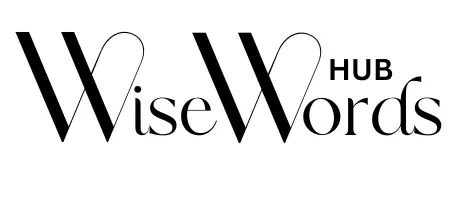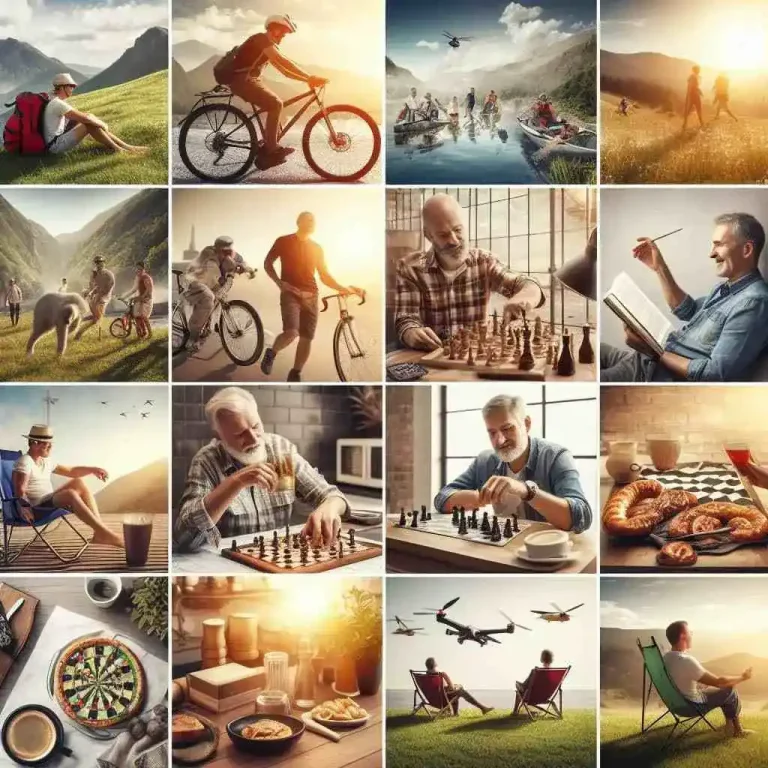How to Transfer Apple Music to Spotify to Maximize Your Music Library

The universe of music streaming has expanded dramatically over the years. This is with Spotify and Apple Music being at the helm, each with their unique features and avid user base. But what happens when you want to switch from Apple Music to Spotify without losing your beloved playlists or painstakingly curated music library?
It’s a common transition sought after by users who appreciate the different user experiences or find the features of one service more appealing than the other. If you’re nodding along with this sentiment, this guide is designed to make the process of moving your tunes.
Here’s how you can transfer Apple Music to Spotify in just a few steps. Read on.
Why Transfer Playlist From Apple Music to Spotify
Some may wonder, what’s the big deal? Why not start afresh on your new platform? While the idea has merit, music is deeply personal, and over time, playlists and saved music become associated with:
- Emotions
- Memories
- Phases of life
It’s the digital archival of your musical legacy, not something you’d lightly discard. Each service has its algorithm and curation that may throw up gems you’d not come across otherwise.
A fresh musical canvas that embodies the favorites, the discovered, and the yet-to-be-explored this combines the best of both worlds. Your curation on a platform is designed to introduce you to new tunes that could eventually establish a place in your favorites list.
The Step-by-Step Transfer Process
Transferring your music library from Apple Music to Spotify isn’t a built-in feature on either platform, but with the help of third-party applications, it can be achieved swiftly. Here’s how to transfer Apple Music to Spotify:
Choose a Music Transfer Service
Several applications are dedicated to helping music enthusiasts make the switch. Some popular choices are SongShift, TuneMyMusic, and Houdini. Select a service that aligns with your preferences and download the app.
Authorizing Services
Launch the app and authorize access to both your Apple Music and Spotify accounts. Make sure to read the terms and conditions.
Selecting Playlists and Songs
After granting access, pick the playlists or songs you want to transfer. Most apps employ a user-friendly interface for you to choose by category or individual tracks.
Start the Transfer
Once you’ve finalized your selection, hit ‘Transfer’ and wait. The length of time to complete this process can vary based on the number of tracks you’re moving.
Quality Check
After the transfer is done, it’s a good idea to go through your transferred playlists. This is to ensure all desired tracks have made the transition without errors or omissions.
A Word of Caution
While the transfer process is typically smooth, unforeseen circumstances may crop up. Sometimes, a song might be unavailable on one platform, or the metadata could be slightly different which might affect the transfer.
Additionally, if you have a substantial library, you might face some limitations on the number of tracks you can transfer Apple Music playlist to Spotify in one go, especially if the service you’re using is free. Hence it’s always best to cross-check and ensure that your switch is glitch-free, or manageable.
Why Not Transfer Apple Music to Spotify Today
If you transfer Apple Music to Spotify can be incredibly rewarding, reshaping your experience with your music collection. It’s worth noting again that the process, while well-supported by third-party apps, may not be perfect.
Remember, the music is as much about the transition as it is about the destination. So plug in those earphones, hit play, and keep the music flowing.
If you want to read more articles, visit our blog.